|
|
|
|
|
Add a Temporary Card Holder
|
|
To add a Card Holder which expires at a certain date / time
- From the Card Holder window, click the button Add a Temporary Card from the Tool Bar
- A new window opens where you can enter the Expiry Date and Expiry Time.
TIP
The date will default to today's date and 6:00pm if you don't change them. You may select any date and time, even years ahead.
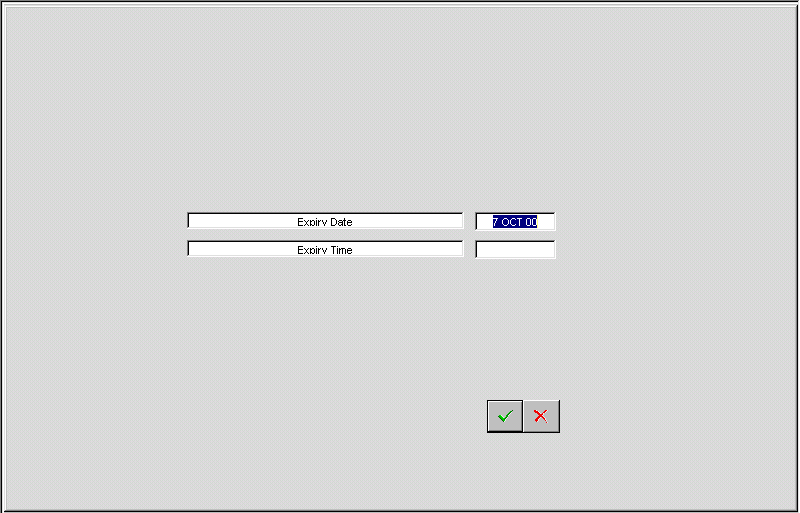
- Click the green tick icon if the data is correct (red cross to cancel)
- The Card Holder (Add/Modify) window opens where you can enter further details as required
- Remember to apply the eight digit card number correctly and allocate a department for that person by selecting the down arrow next to the department field. You must enter at least:
Last Name
Card Number
Department
TIP
If the individual is to have 24 hour 7 day access (including holidays and when the intruder alarm, if fitted is set) then select the default group of Keyholders.
- When happy with the appearance of the data, click the green tick icon (the window will close). The Door Controllers will automatically be sent the new Card Holder information and the card can be used.
- You should click the close window button (top left) to exit the Card Holders window and return to the Main Event window in order to continue to receive events from the SMART network.
|
|
|
|

