|
|
|
|
|
Add a Card Holder
|
|
- From the Card Holder window list select a Card Holder (by clicking on a line in the list)
- Click the button Add a Card Holder from the Tool Bar
- The Card Holders (Add/Modify) window opens where you can enter all details as required
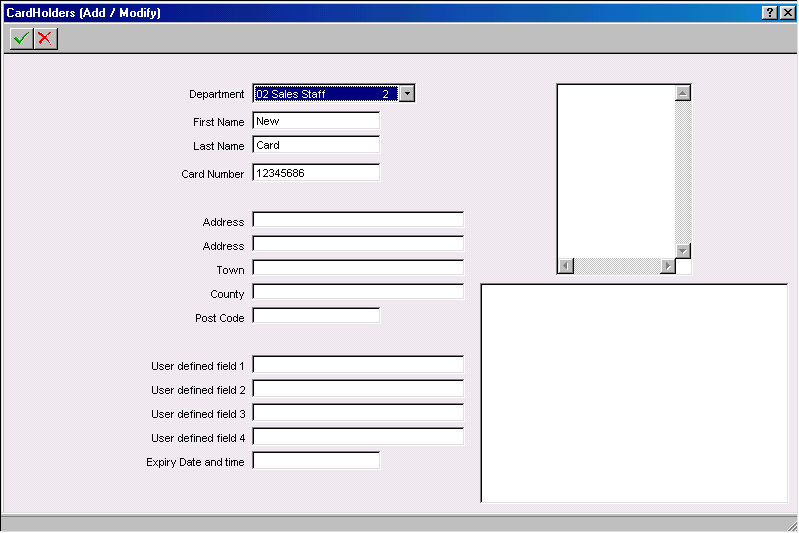
TIP
Issue the cards, lowest number 1st. This allows the software to present you with the next card number automatically
- Remember to apply the eight digit card number correctly and allocate a department for that person by selecting the down arrow next to the department field. You must enter at least:
Last Name
Card Number
Department
TIP
If the individual is to have 24 hour 7 day access (including holidays and when the intruder alarm, if fitted is set) then select the default group of Keyholders.
- When happy with the appearance of the data, click the green tick icon. The Door Controllers will automatically be sent the new Card Holder information and the card can be used.
- You should click the close window button (top left) to exit the Card Holders window and return to the Main Event window in order to continue to receive events from the SMART network.
|
|
|
|

