 |
|
|
Smart.net access control | ||||||||||||||||||||||||||||||||||||||||||||
| User Guide | |||||||||||||||||||||||||||||||||||||||||||||
|
|
System Setup window |
|||||||||||||||||||||||||||||||||||||||||||
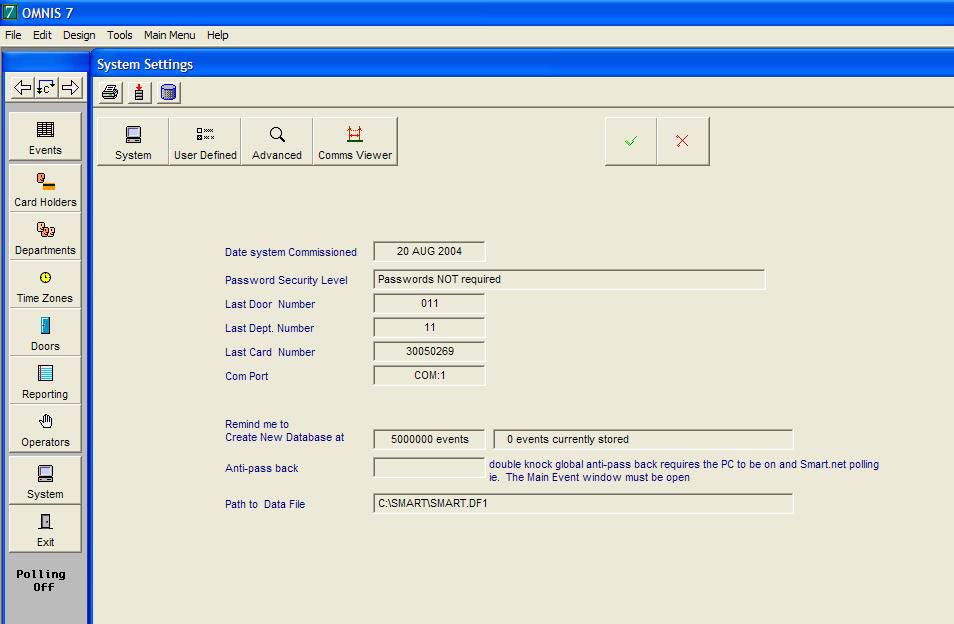 The System Setup window above is the point where most system wide settings are adjusted. Information about SMART.net for Windows setting will be found here.
|
|||||||||||||||||||||||||||||||||||||||||||||