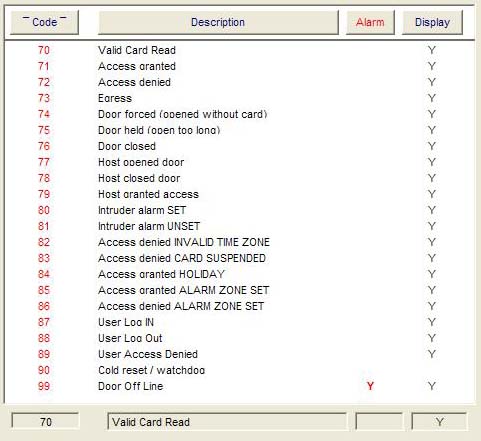The Transaction Display Preferences window is available from a Tool Bar button in the Reporting window. This is a list of transactions which can appear on the transactions screen and reports. Transactions where Display = Y will appear in reports and on the Main Event window, if Display = N (or blank) they will not appear (but they will still be saved to the computers hard disk drive).
Any of the transactions can be set up as an alarm (Alarm = Y). This is done by selecting (by mouse clicking on it) the transaction in the list and clicking the 'Alarm' button. These events will cause a message to appear on the Main Event window when they are received from the Door Controller. The alarm message will require the user to acknowledge each Alarm event as it is received.
Door forced and door held are set up as alarm transactions by default. You can switch these off by selecting (by mouse clicking on it) the transaction type in the list and clicking the 'Alarm' button
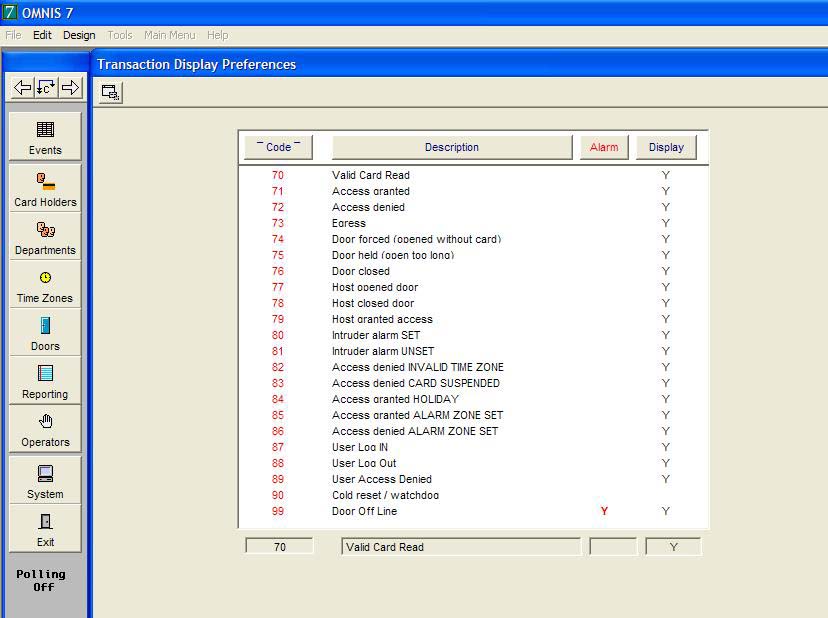
The available transaction types and default settings are shown below