 |
|
|
Smart.net access control | ||||||||||||||||||||
| User Guide | |||||||||||||||||||||
|
|
Using Smart.net |
|||||||||||||||||||
From the Splash Screen click on the log-in button (open door symbol, top left) or anywhere on the picture, this will open the Main Event Window.
The Main Event Window (see below) is the central point for all functions of SMART.net access control software. Along the top of the window is a row of buttons, the Tool Bar. These buttons are used to open windows which perform programming and reporting functions. Below the Tool Bar are a number of fields horizontally across the window. The remainder of the window lists the most recent events .
Operations of the mouse button anywhere other than on the buttons will cause no effect other than to highlight any text immediately below that point. A user name and password maybe required when selecting buttons, these are set by the administrator and this function is detailed in the section Operators. The following programming procedures and explanations assume that no passwords are required. |
|||||||||||||||||||||
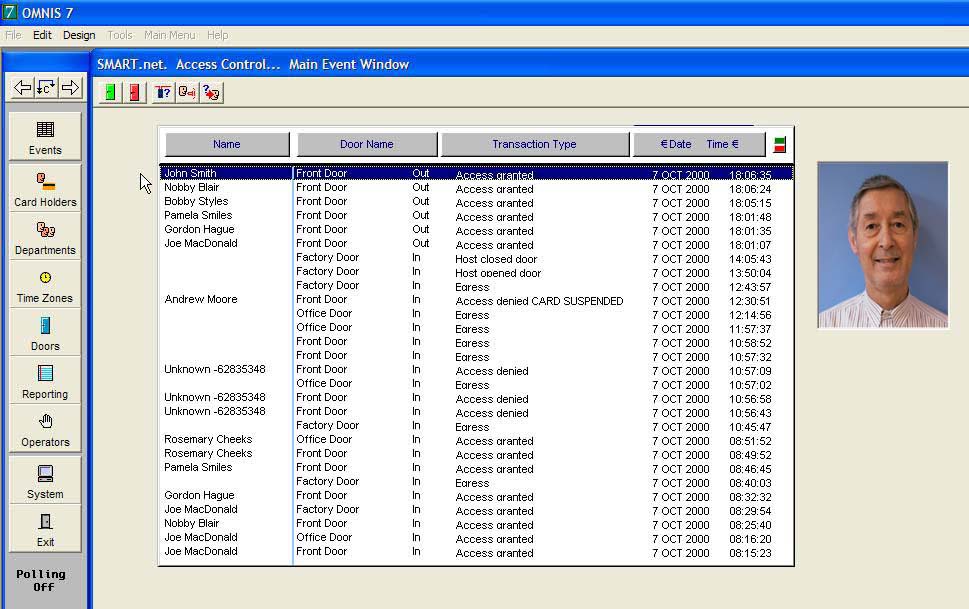 |
|||||||||||||||||||||
|
|
|||||||||||||||||||||