In some cases a door may be required to automatically unlock and re-lock to allow free access of people at certain times. To do this we can apply up to 4 free access Time Zones to any door.
- SWITCH Polling OFF
- Select the door from the list that you require to apply a Time Zone for free access purposes.
- Click the large button Modify Doors / Time Zones for free access Time Zones.
- A new windows opens (see below) where you can select Times Zones (from the left hand list) to add to the free access list (right hand list).
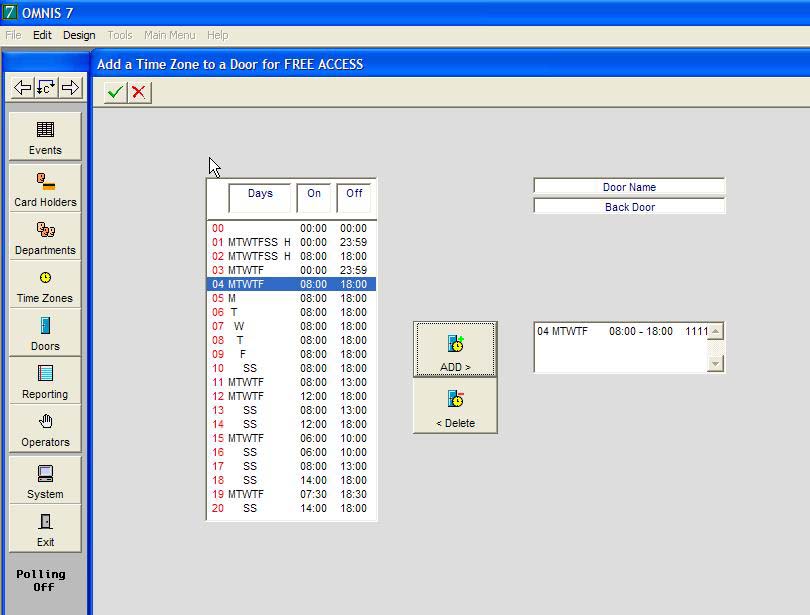
- When you have added the required Time Zone, click the Green tick to accept or the Red cross to cancel.
- You will be returned to the Door setup window and the Free Access graph will now diplay in blue the Time Zone(s) you have selected.
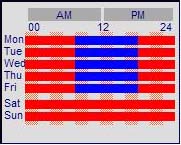
- Switch the Polling back on
When doors are in free access the green light on the reader will remain on. Please Note: If doors are required to be open for long periods of time on a regular basis this function should be used.
When the door is set into free access mode it will ignore any egress requests and card presentations
|

