Adding Doors to a Department
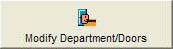
- Using the down arrow on List 1 - The Departments List, select the department title, e.g, Sales Staff.
- Click the Modify Department / Doors button above the centre list - The Doors List. A new window opens -
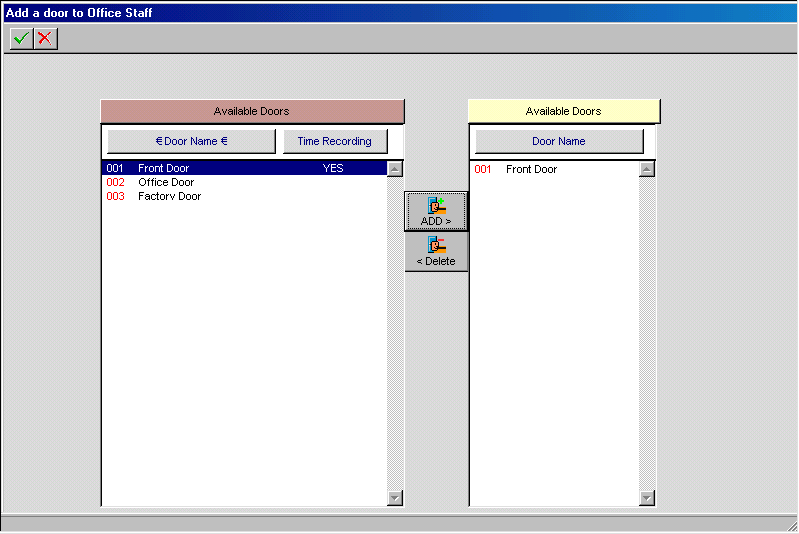
- A list of available doors will appear on the left, with the doors in the Department (currently none) on the right.
- Highlight the door you wish to include in the department in the left hand list.
- Click on the ADD button (the door appears in the right hand list)
- Repeat steps 4 & 5 until all doors you desire are included in the list on the right.
- When finished, click the Green Tick button. The window will close
TIP
On returning to the department window you will notice that the recently selected doors have appeared in the centre list.
You are now ready to apply time zones to the doors in the new Department.

