|
|
|
|
|
Time Zones
|
|
 |
Modify A Time Zone |
|
TIP
If a Time Zone is altered, all Departments that use it will change.
- From the Time Zone window highlight the Time Zone to be modified by clicking on the line in the list (see Getting Started)
- Select the modify Time Zone button (you can also double mouse click on the correct line in the list).
- A new window opens (see below).
- Edit the start / stop times. Any change will be applied to ALL selected days.
TIP
There are two rules for the start and stop time in the Time Zone, data must be confined to the same day and the start time must be earlier than stop time.
- Now select the days of the week the Time Zone will be active (green tick icon to add a day or Red cross to remove). You will notice the graphical display change to reflect your actions.
- If you require this Time Zone to be valid on a pre-programmed holidays then include this with the green tick icon.
- When happy with the appearance of the data click the green tick button (top left corner of the screen).
|
|
|
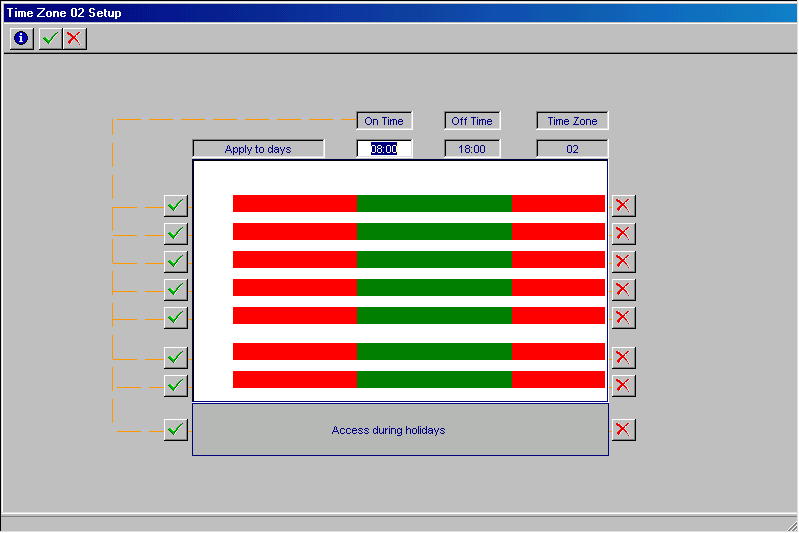
|
|
|
|

